Do you want to find out how to make an arpeggio in FL Studio very quickly and easily? You do? Great! I’ll show you how in this lesson…
But before we start, it’s a good idea to visit the previous lesson if you’re still a beginner. In the previous lesson you can learn all about the essential basics of synthesis to help you kickstart your sound design process.
Pick a sound for your arpeggio
To make an arp (which stands for arpeggio or arpeggiator), you first need to have a sound. A lead type of sound would be good, like the 3x Osc supersaw sound in the video. With that sound, it’s a good idea to draw long notes on the Piano Roll. These notes will be chopped up later by the arpeggiator. You can even make chords like I did in the video.
How to access the arpeggiator in FL Studio
To access the arpeggiator in FL Studio, click the “Miscellaneous functions” tab of your sound. In this tab you can find a section called “Arpeggiator”. An arpeggiator can give fast (or slow) rhythms to your sound, using different patterns and notes.
How to enable the arpeggiator in FL Studio
To enable the arpeggiator, you have to choose one of the “direction” options (modes) at the top.
How to make an arpeggio
In the video I will play with all of its settings, so you can take a listen to how it changes the sound.
TIME & GATE control
- With the TIME knob you can determine the speed of the notes.
- With the GATE knob you can determine the length of the notes.
RANGE setting
The “Slide mode” only works when the RANGE or CHORDS setting has a value.
The RANGE setting determines the number of octaves you want to have in your arpeggio (octaves are part of music theory which you can learn entirely in The Ultimate Melody Guide). For example, a range of 3 means 3 octaves. So, depending on the arp’s direction (on top of the section), the notes will move up or down to a maximum of 3 (in this case) octaves.
SLIDE control
With the SLIDE knob you can make the notes glide towards each other (like portamento). The GATE knob will determine the amount of slide. The slide setting requires a continuous sound.
REPEAT setting
The next one is the REPEAT setting. The REPEAT setting determines the pattern the arpeggio plays based on the RANGE setting. So for example, if you set REPEAT to 2 and RANGE to 2, the first two notes will play at the lower octave and the second 2 notes will play at the higher octave. But it also depends on the arpeggiator direction setting (on top of the section).
Long story short: just play around with these functions until it sounds cool. 🙂
CHORDS settings
Now, you can also use the CHORDS settings. The CHORDS settings will give a certain chord (stack of multiple notes playing together) to your arp. In the video I already drew chords on the Piano Roll. That’s probably why it doesn’t sound good there. Let’s disable the chords setting there (setting it to “none”). But don’t forget about this setting. It can create awesome arp effects. Play around with it.
How to create an arpeggio filter effect
In general, I often like to have a pretty fast arpeggio. This gives that tickling kind of sound. It’s perfect for popular EDM styles, like trance or hardstyle. Especially when you use a low pass (high cut) filter. An arp with a low pass filter will sound amazing in breaks or for an atmospheric effect.
To give your filter that tickling vibe, you need to enable the “cut off” envelope (MOD X). With the envelope you can dictate how the filter affects (works on) your sound. Playing with the filter can create nice rising effects or tweaks for your song.
Play with the arpeggiator
You can always go back to your arpeggiator settings to do some changes. In the video, I like the arp to have longer notes. This saturates the sound a bit more.
So, there it is: a quick and easy way to make arps.
How to make your arpeggio professional
Now, in order to create a great arpeggio, the sound you’re working with needs to be suited. Else, the arpeggio effect will be far from optimal.
One of the most suited type of leads is the supersaw lead. When you start with a professional supersaw, the arpeggio will always automatically be awesome. That’s why, start now with the Supersaw FL Studio instruction guide by clicking this link. It will give you a quick step-by-step approach to create your own fat supersaw lead in FL Studio. Enjoy!
Plugins
In this lesson, the following FL Studio plugins were used:
- 3x Osc
- Fruity Reeverb 2
- Fruity Parametric EQ 2
- Fruity Waveshaper
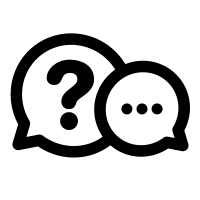
If you have a question you would like me to answer in a future video or article, you can send it (3-4 paragraphs/500 words max) to this email address: cep@screechhouse.com
If you feel my content really helps with your music productions, you can show your appreciation by doing one of the following three things:
- Make a donation to my work by clicking here to donate via PayPal every time you feel I have given you a good tip, new knowledge or helpful insight. Whether it’s a buck, $2, $5, $10, $50, or a monthly recurring donation, just pick any amount YOU think is equal to the value you received from my videos, articles, courses, etc.
- Share this website with your friends so they can start learning and improving their music making and producing skills to become successful in this area of their lives too.
- Purchase one of my products on the products page by clicking here. That way, you’ll always have access to my absolute best work. Giving you the last push you might need to get your track to that pro level.
Thank you for your support and please, keep practicing!
– Cep
Music producer & creator of Screech House
