In this lesson you’ll learn how to sample in FL Studio. It’s an FL Studio sampling tutorial where you can learn how to MAKE a sample and how to EDIT a sample.
Make a sample of your sound
In order for you to “sample”, you need to HAVE a sample. This means that you need to MAKE a sample of a sound that you want to use. So, let’s say you’ve made a cool hardstyle screech and you want to have that as a sample. Let’s explore 2 easy ways to do that:
- Render your sound directly to a WAV file in FL Studio.
- Use Edison to record your sound and then save it as a WAV file.
1. Render to WAV file in FL Studio
Select the right pattern with your sound and then follow these steps:
- In the main menu, click “File” > “Export” > “Wave file…”.
- Give the file a name and location on your hard drive. Click “Save”.
- A render-window will appear. Click “Start”.
That’s it! Your sound has now been stored on your hard drive as a sample (WAV file).
Add sample to FL Studio
To use this sample you need to add it to your project. This is how you do that:
- In the main menu, click “Add” > “Sampler”.
- The sampler screen will appear. Now click the folder icon, find the sample on your hard drive and click “Open”.
There it is! It’s now just a matter of drawing some notes in the Channel Rack or on the Piano Roll.
2. Record in Edison and save WAV file
This was the first method of making a sample of your sound. Now, let’s go to the second method. Select the right pattern with your sound and then follow these steps:
- Open the mixer in FL Studio by clicking “View” > “Mixer” in the main menu.
- Select the master track on the mixer, click on an empty slot and select “Edison” as your plugin.
- Hit the “record” button in Edison and click the “play” button in FL Studio.
Edison now records everything that you play in FL Studio. To stop the recording, click the “stop” button in Edison.
Clean up your sample
Once your recording is done, you’ll see a waveform. But you highly likely end up with some empty spaces there. It’s best to remove everything you don’t need, thus cleaning up your future sample. To clean it up, simple select the areas you don’t want and hit the delete button on your keyboard.
When your sample is clean, you have to store it on your hard drive with these steps:
- Click the save icon (floppy disk icon) on Edison and click “Save sample as…”.
- Give the file a name and location on your hard drive. Click “Save”.
That’s it again! Your sound has now been stored on your hard drive as a sample (WAV file).
Add sample to FL Studio (again)
To use this sample you need to add it to your project. Follow these exact same steps as earlier:
- In the main menu, click “Add” > “Sampler”.
- The sampler screen will appear. Now click the folder icon, find the sample on your hard drive and click “Open”.
You can now use the sample in your songs and snippets.
Edit your sample
In the above paragraphs we’ve learned how to MAKE a sample, so we actually HAVE a sample to use in our projects. But what if we want to EDIT this sample?
To edit a sample, make sure it’s added to your project. We covered that in the earlier paragraphs (load it in the Sampler). Once you have your sample in FL Studio’s Sampler, just click on the waveform that you see, hold your mouse button and drag it to the Playlist (it’s handy to open your playlist first as well).
You will now see a sample on your playlist. A sample on your playlist is called an “audio clip”. The audio clip is ready for your creative usage.
Editing on the Playlist & Sampler
There are many tools on the Piano Roll that can help your sampling process, like a slice tool, slip tool, or just automation clips. Simply explore the options.
On the Sampler, there are also many cool sample effects, like pitch settings, time stretch settings or pogo settings. Again, just explore and try out everything.
Sample your sound again
When you’re finally happy with the result, you can go ahead and sample it again and use it in your song. At least now you know how to sample in FL Studio.
TIP: You can also edit samples in Edison itself. There are many advanced options you may want to explore.
Plugins
For this lesson, the following plugins were used:
- Edison
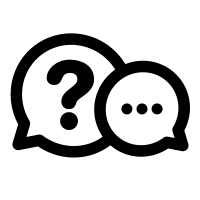
If you have a question you would like me to answer in a future video or article, you can send it (3-4 paragraphs/500 words max) to this email address: cep@screechhouse.com
If you feel my content really helps with your music productions, you can show your appreciation by doing one of the following three things:
- Make a donation to my work by clicking here to donate via PayPal every time you feel I have given you a good tip, new knowledge or helpful insight. Whether it’s a buck, $2, $5, $10, $50, or a monthly recurring donation, just pick any amount YOU think is equal to the value you received from my videos, articles, courses, etc.
- Share this website with your friends so they can start learning and improving their music making and producing skills to become successful in this area of their lives too.
- Purchase one of my products on the products page by clicking here. That way, you’ll always have access to my absolute best work. Giving you the last push you might need to get your track to that pro level.
Thank you for your support and please, keep practicing!
– Cep
Music producer & creator of Screech House
