In this lesson you’ll learn how to make automation clips in FL Studio. This FL Studio automation tutorial shows you all the basics to create movements in your song.
What are automation clips?
Automation clips control the movements or values of certain parameters in your song. This way you can create changes in your song, like opening up a filter or changing the panning.
An automation clip basically simulates you “playing” with a knob in real time, so that you don’t have to “record” your real time movements. You just draw lines and shapes instead that represent the knob changes.
In FL Studio you can basically automate any parameter (knob) you want. This automation option creates a clip on FL Studio’s Playlist. This enables you to go really wild with your creativity and create great effects.
How to make automation clips
For this lesson, let’s automate the filter knob of the 3x Osc, so you get to see how this works. But feel free to experiment with any other knobs to create cool automation effects.
There are 2 easy ways you can create an automation clip:
- For FL Studio plugins: Right click the knob you want to automate, “Create automation clip”.
- For non FL Studio plugins: Change the knob you want to automate a bit (wiggle it or something), then go to “Tools”, “Last tweaked parameter”, “Create automation clips”.
Because I’m using the 3x Osc in this example, I can simply click my right mouse button and select “Create automation clip” (first method). The automation clip appears on the Playlist. On the playlist I can now create movements of the 3x Osc filter.
How to use automation clips
On the Playlist, we can just draw lines and shapes that represent the filter movement. Click right to get a new point to draw from. We can change the curve incline/decline with the dot in the middle of 2 points. Just click, hold and drag.
So, right click to create a new point and then drag the dot in the middle of 2 points to curve the line. The filter knob will now moves based on the lines (and curves) we drew. When the line is at the top it means: filter open. When the line is at the bottom (no marked area) it means: filter closed.
The filter simply follows the lines and moves exactly along the path we drew. Automation clips allow you to have this full control.
More about automation clips
When you play your song, you can also see the corresponding knob moving. So, you get actual feedback of a moving knob in FL Studio.
In the video, I only used 1 automation clip example. You can make as many as you want of any knob you like. The way to do that is the same as described above.
One more thing: at the top of the Channel Rack you can select “All”, “Unsorted” & “Automation”. This allows you to see all the automation clips in the Channel Rack. Especially useful if you “lost” your automation clip(s).
To see an automation clip in action (with some live tweaking), please check out my How to Make a Tape Stop Effect in FL Studio lesson. In this lesson we’re using different methods to make a tape stop effect. But with some of these methods, automation clips are involved.
Plugins
For this lesson, the following FL Studio stock plugins were used:
- 3x Osc
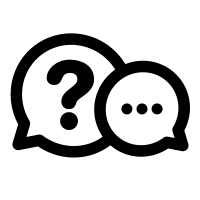
If you have a question you would like me to answer in a future video or article, you can send it (3-4 paragraphs/500 words max) to this email address: cep@screechhouse.com
If you feel my content really helps with your music productions, you can show your appreciation by doing one of the following three things:
- Make a donation to my work by clicking here to donate via PayPal every time you feel I have given you a good tip, new knowledge or helpful insight. Whether it’s a buck, $2, $5, $10, $50, or a monthly recurring donation, just pick any amount YOU think is equal to the value you received from my videos, articles, courses, etc.
- Share this website with your friends so they can start learning and improving their music making and producing skills to become successful in this area of their lives too.
- Purchase one of my products on the products page by clicking here. That way, you’ll always have access to my absolute best work. Giving you the last push you might need to get your track to that pro level.
Thank you for your support and please, keep practicing!
– Cep
Music producer & creator of Screech House
